As a most brides know, printing can take up a bulk of your budget. If you're like me, spending $1000 on paper that most will toss by wedding's end did not sit well with me. One place where I've saved quite a bit of money has been printing my stationery items through online printing stores such as Vistaprint. Nothing can beat some of their prices. For instance, $24.99 for 100 postcards! Some folks might be wary about the quality of the prints, but after ordering a few items through Vistaprint, I have to say that I'm very pleased! Sign up for their newsletter and you can even get things for FREE, like your Save the Dates and Thank You Cards!
What's also great about Vistaprint is that you can upload any design to have your own customized prints. To save money and trees we decided use our donation cards as placecards for each seat, instead of two separate items for each person. We grabbed the idea with these placecard/menu cards in one:
We uploaded our donation card design to their 4"X8" cards. The process was pretty easy and you can preview it before you print! Our design left a little room at the top so we can print each name of our guests later.
The cards came within days of ordering and they came out exactly as I had hoped they would! We also ordered escort cards through Vistaprint and they were just as good! So definitely look into Vistaprint as budget-friendly printing option!
*As a the writer of this review, I received 150 4"X8" cards. However, this did not influence the opinions expressed in this post.
Sponsored Post: Our donation/placecards from Vistaprint
Saturday, July 24, 2010 | by Newlywed | Labels: inspiration, promos and deals, stationary |
Subscribe to:
Post Comments (Atom)


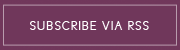
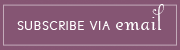

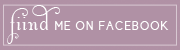








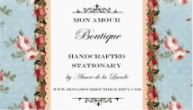









































3 comments:
Ooo! I love those place cards. I wish I could use Vista Print here, I've heard such good things about them.
Hazel - How did you tailor each menu on Vistaprint to personalize each guest's name?
Hi Valerie,
I just designed the card so that a box was left blank for the names. When I received the cards, I went back on Word where I created the document, deleted the background and words, and typed in the name of the guest in the area where I left the blank spot. I fed one card in my printer and printed. I did that for all 100 of my guests' cards! It came out just fine!
Post a Comment